Creating a Fuel dApp
npm create fuels is a command line tool that helps you scaffold a new full-stack Fuel dApp. In this guide, we will create a new counter dApp using npm create fuels and add decrement functionality to it. The final result will look like this:
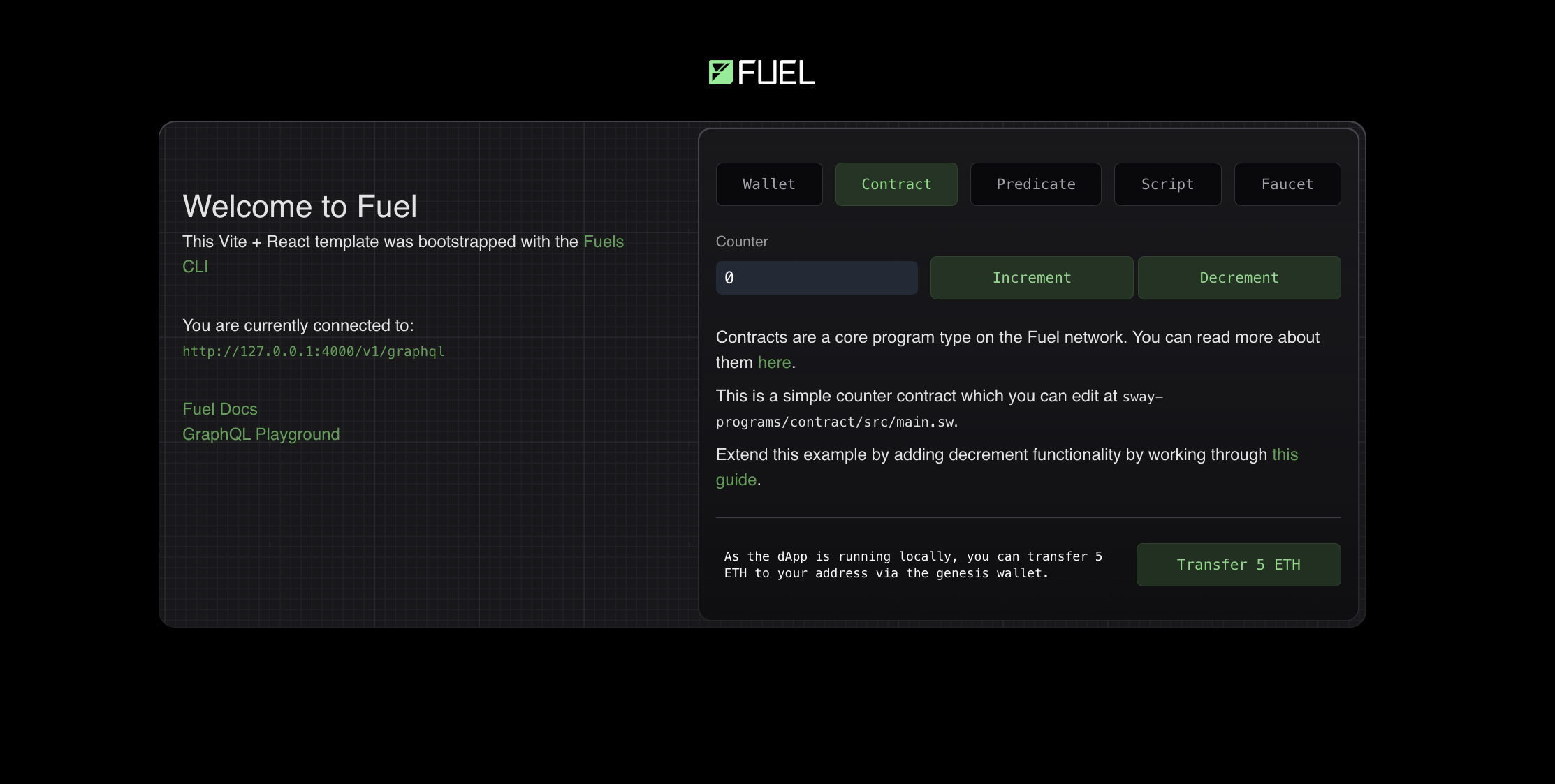
You can also check it live, deployed to the Testnet:
Initializing the project
The first step is to run the command:
npm create fuels@0.95.0 -- --npmpnpm create fuels@0.95.0 --pnpmbunx --bun create-fuels@0.95.0 --bunOnce you run the command, you will be asked to choose a name for your project:
◇ What is the name of your project?
│ my-fuel-project
└The tool will scaffold the project and install the necessary dependencies for you. You will then be greeted with this message:
⚡️ Success! Created a fullstack Fuel dapp at my-fuel-project
To get started:
- cd into the project directory: cd my-fuel-project
- Start a local Fuel dev server: pnpm fuels:dev
- Run the frontend: pnpm dev
-> TS SDK docs: https://docs.fuel.network/docs/fuels-ts/
-> Sway docs: https://docs.fuel.network/docs/sway/
-> If you have any questions, check the Fuel forum: https://forum.fuel.network/Directory Structure
The project scaffolded by npm create fuels has roughly the following directory structure:
my-fuel-project
├── src
│ ├── components
│ │ └── ...
│ ├── hooks
│ │ └── ...
│ ├── lib.tsx
│ ├── App.tsx
│ └── ...
├── sway-programs
│ ├── contract
│ │ └── ...
│ └── ...
├── public
│ └── ...
├── fuels.config.ts
├── package.json
└── ...It is a Vite project with a few extra files and folders. Let's take a closer look at some of the important ones:
./fuels.config.ts
This is the configuration file for the fuels CLI, the CLI and tooling that powers this project under the hood. It makes sure that all of your Sway programs are continuously compiled and deployed to your local Fuel node. You can read more about the fuels.config.ts file in the Fuels CLI documentation.
./sway-programs/contract/src/main.sw
This is where our Sway contract lives. Out of the box, it is a simple counter contract that can only be incremented. We will add a decrement functionality to it in the next step.
./src/App.tsx
This file contains the source code for the frontend of our dApp.
./src/components/Contract.tsx
This file contains the source code for the 'Contract' tab in the UI, this is where the contract calling logic is implemented.
Dev Environment Setup
Now that we have our project scaffolded, let's set up our development environment.
Let's first start our Fuel Dev server. This will start a local Fuel node and continuously compile and deploy our Sway programs to it.
npm fuels:devpnpm fuels:devbun run fuels:devOnce the server is up and running, we can start our Next.js development server in another terminal.
pnpm devpnpm devbun run devYou should now be able to see the dApp running at http://localhost:5173. Go ahead and connect a wallet to the dApp. You can choose the Burner Wallet from the list if you don't want to connect a wallet.
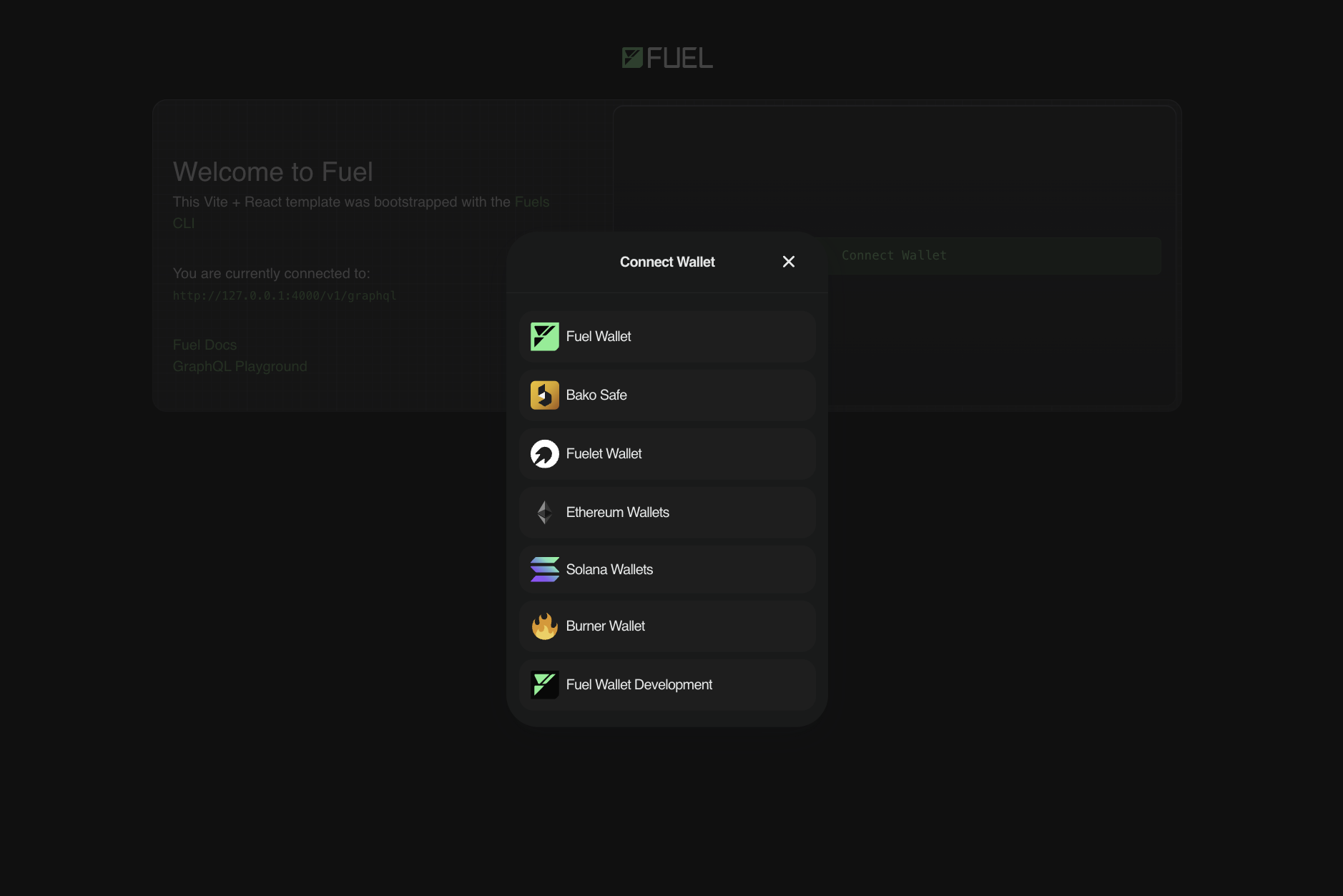
Now, you can try changing the contents of the ./sway-programs/contract/src/main.sw file and see the changes reflected in the 'Contract' tab in the UI without having to restart the server.
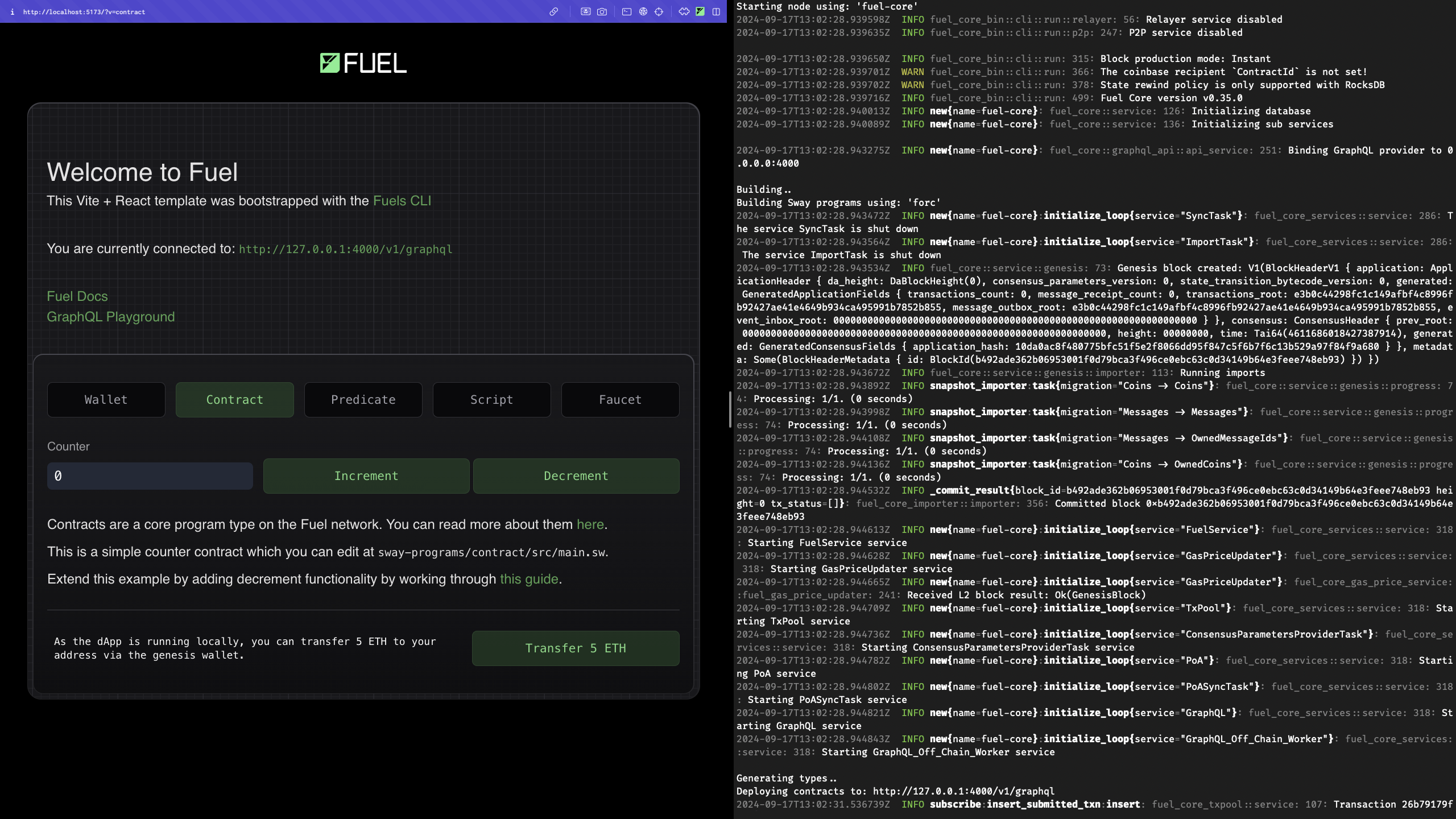
Note: You may wish to learn more about how you could create a Fuel dApp that uses predicates, check out our Working with Predicates guide.
Adding Decrement Functionality
To add decrement functionality to our counter, we will have to do two things: 1. Add a decrement_counter function to our Sway contract, and 2. Modify the ./src/components/Contract.tsx file to add a button that calls this function.
1. Modifying the Sway Contract
To add a decrement_counter function to our Sway contract, we will modify the ./sway-programs/contract/src/main.sw file.
There are two steps when adding a new function to a Sway program. The first step is to specify the function's ABI.
Towards the top of the file, you will find the ABI section for the contract. Let's add a new function to it:
// The abi defines the blueprint for the contract.
abi Counter {
#[storage(read)]
fn get_count() -> u64;
#[storage(write, read)]
fn increment_counter(amount: u64) -> u64;
#[storage(write, read)]
fn decrement_counter(amount: u64) -> u64;
}The second step is to implement the function.
We will add the implementation of the decrement_counter function right below the increment_counter function.
impl Counter for Contract {
// The `get_count` function returns the current value of the counter.
#[storage(read)]
fn get_count() -> u64 {
storage.counter.read()
}
// The `increment_counter` function increments the counter by the given amount.
#[storage(write, read)]
fn increment_counter(amount: u64) -> u64 {
let current = storage.counter.read();
storage.counter.write(current + amount);
storage.counter.read()
}
#[storage(write, read)]
fn decrement_counter(amount: u64) -> u64 {
let current = storage.counter.read();
storage.counter.write(current - amount);
storage.counter.read()
}
}2. Modifying the Frontend
We will now add a new button to the frontend that will call the decrement_counter function when clicked. To do this, we will modify the ./src/App.tsx file.
First, we will add a function called decrementCounter similar to the incrementCounter function:
async function decrementCounter() {
if (!wallet || !contract) return;
setIsLoading(true);
try {
const call = await contract.functions.decrement_counter(1).call();
transactionSubmitNotification(call.transactionId);
const result = await call.waitForResult();
transactionSuccessNotification(result.transactionId);
setCounter(result.value.toNumber());
} catch (error) {
console.error(error);
errorNotification("Error decrementing counter");
}
setIsLoading(false);
}Second, we will add a new button to the UI that will call the decrementCounter function when clicked:
<Button onClick={onDecrementPressed} className="mt-6">
Decrement Counter
</Button>Congratulations! You should now be able to see the counter dApp running at http://localhost:5173 with our newly added decrement functionality.
You can find the complete source code of the dApp we built here.
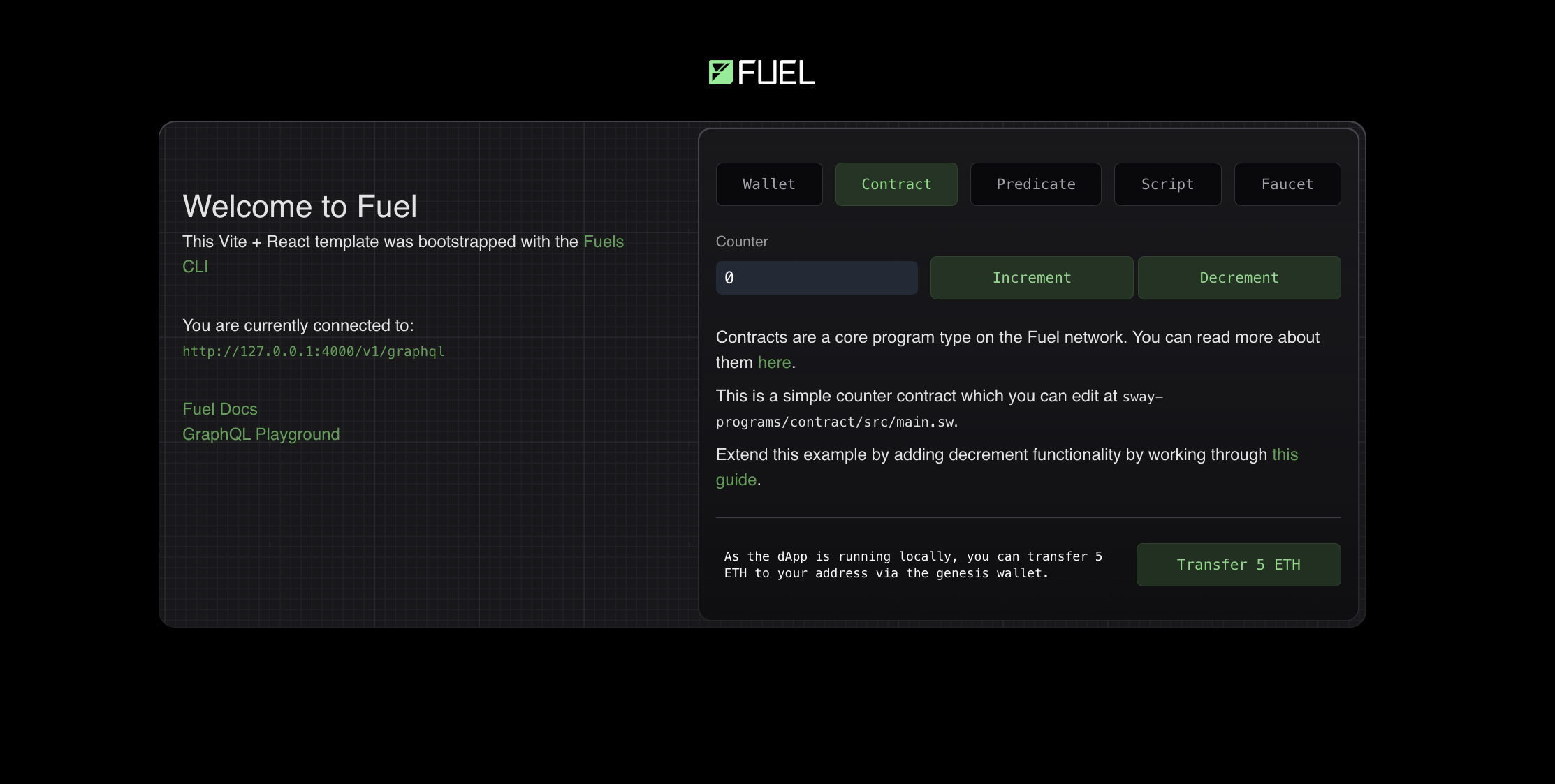
Whenever you want to add a new feature to your dApp and quickly prototype things, you can follow the same steps we followed in this guide.
3. Extending the Test Suite (Optional)
Testing the integration with your smart contract isn't essential, but it's good practice to ensure that your application is working as expected. It also gives you the ability to test your application in a controlled environment against a local node.
We've provided some examples for each program type in the ./test directory of your project. But let's also add a test for our new decrement_counter function in the ./test/contract.test.ts file:
import { Counter } from './sway-programs-api';
test('calls the decrement_counter function', async () => {
// First, we'll launch a test node, passing the contract factory and bytecode. This will deploy the contract
// to our test node so we can test against it.
using launched = await launchTestNode({
// The test node will be killed automatically once the `launched` variable goes out of scope,
// because we are instantiating it with the `using` keyword.
contractsConfigs: [
{
factory: CounterFactory,
},
],
});
// We can now destructure the contract from the launched object.
const {
contracts: [contract],
} = launched;
// Lets setup some values to use in the test.
const initialCount = 0;
const incrementedValue = 5;
const decrementedValue = 2;
// We can now call the contract functions and test the results. Lets assert the initial value of the counter.
const { waitForResult: initWaitForResult } = await contract.functions.get_count().call();
const { value: initValue } = await initWaitForResult();
expect(initValue.toNumber()).toBe(initialCount);
// Next we'll increment the counter, so that we can decrement it.
const { waitForResult: incWaitForResult } = await contract.functions
.increment_counter(5)
.call();
const { value: incValue } = await incWaitForResult();
expect(incValue.toNumber()).toBe(incrementedValue);
// Next, we'll decrement the counter by 3 and assert the new value.
const { waitForResult: decWaitForResult } = await contract.functions
.decrement_counter(3)
.call();
const { value: decValue } = await decWaitForResult();
expect(decValue.toNumber()).toBe(decrementedValue);
// Finally, we'll test the get count function again to ensure parity.
const { waitForResult: finalWaitForResult } = await contract.functions.get_count().call();
const { value: finalValue } = await finalWaitForResult();
expect(finalValue.toNumber()).toBe(decrementedValue);
});The template also comes with a UI testing setup using Playwright. We can add a test for our new decrement_counter function in the ./test/ui/ui.test.ts file:
test('counter contract - decrement function call works properly', async ({ page }) => {
await setup({ page });
const topUpWalletButton = page.getByText('Transfer 5 ETH', { exact: true });
await topUpWalletButton.click();
await page.waitForTimeout(2000); // These timeouts are needed to ensure that we wait for transactions to be mined
const contractTab = page.getByText('Contract');
await contractTab.click();
const initialCounterValue = +page.getByTestId('counter').textContent;
const decrementButton = page.getByText('Decrement', { exact: true });
await decrementButton.click();
const counterValueAfterDecrement = +page.getByTestId('counter').textContent;
expect(counterValueAfterDecrement).toEqual(initialCounterValue - 1);
});Next Steps
Now that you have a basic counter dApp running and have the
npm create fuelsworkflow powering you, you can start building more complex dApps using the Fuel Stack. A good place to start for ideas and reference code is the Sway Applications Repo.As you may have noticed, there are different types of programs in your dApp, feel free to explore Predicates and Scripts, which are both important differentiators in the Fuel Stack.
If you want to deploy your dApp to the testnet, check out our Deploying a dApp to Testnet guide.
If you want to further validate the functionality of your dApp and program types, check out the
testdirectory in yourcreate fuelsproject. Couple this with our testing guide to get a better understanding of how to test your dApp.If you have any questions or need help, feel free to reach out to us on the Official Fuel Forum.
If you want to learn more about the Fuel Stack, check out the Fuel Docs.
